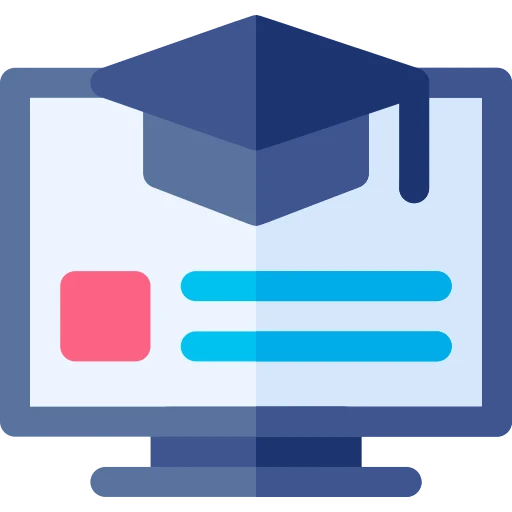Terminal
Terminal คือ โปรแกรม คือเอาไว้รันคำสั่งต่างๆ
มีหลาย Terminal ที่สามารถใช้ได้
Windows Terminal
ใครใช้ Windows โดยเริ่มต้นเราจะใช้ Command Prompt => แต่แนะนำว่าให้ใช้ Windows Terminal เนื่องจากว่ามันทำอะไรได้มากกว่า ปรับแต่งได้มากกว่า

Wezterm
- Terminal ที่ใช้ได้ทั้ง Windows, MacOS, Linux
- Config ไฟล์เดียว สามารถใช้ได้ทั้ง Platform
Config ของผม
sh
# my config
local wezterm = require 'wezterm'
wezterm.on("gui-startup", function(cmd)
local tab, pane, window = wezterm.mux.spawn_window(cmd or {})
pane:split { direction = "Right" }
window:gui_window():maximize()
end)
return {
default_cwd = 'D:\\wrikka\\learn-wrikka-com',
default_prog = {"pwsh"},
font = wezterm.font("MesloLGL Nerd Font Mono"),
font_size = 12.0,
color_scheme = "Gruvbox Dark",
hide_tab_bar_if_only_one_tab = true,
default_cursor_style = "SteadyBar",
enable_scroll_bar = true,
keys = {
{key = "t",mods = "CTRL",action = wezterm.action { SpawnTab = "CurrentPaneDomain" }},
{key = "n",mods = "CTRL",action = wezterm.action { SplitHorizontal = { domain = "CurrentPaneDomain" } }},
{key = "w",mods = "CTRL",action = wezterm.action { CloseCurrentTab = { confirm = false } }},
{key = "v",mods = "CTRL",action = wezterm.action { PasteFrom = "Clipboard" }},
{key = "c",mods = "CTRL|SHIFT",action = wezterm.action { CopyTo = "Clipboard" }},
{key = "f",mods = "CTRL",action = wezterm.action.Search { CaseInSensitiveString = "CurrentSelectionOrEmptyString" }},
{key = "a",mods = "CTRL",action = wezterm.action { SendString = "\x01" }}
}
}
Wave Terminal
Terminal สมัยใหม่

Shell
Shell คือ คือชุดคำสั่งที่ใช้ที่ใช้ทำงาน โดยใช้งาน Terminal
Shell ที่หลายตัวขึ้นกับ OS ที่ใช้ เช่น
| Shell | OS | Link |
|---|---|---|
| Bash | Linux, macOS | |
| Zsh | Linux, macOS | |
| PowerShell | Windows | |
| CMD | Windows | |
| ::: |
Powershell
Powershell
- Powershell คือ Shell ที่สร้างโดย Microsoft
- ใช้ได้ในทั้ง Windows, MacOS, Linux
- แต่ที่นิยมส่วนใหญ่คือใช้ใน Windows
- ถ้าใช้ MacOS ส่วนใหญ่นิยม Homebrew หรือใน Linux ก็ใช้ Default Package Manager
การใช้ Powershell พื้นฐาน
- ติดตั้งก่อน
sh
# install on windows
winget install Powershell
# for macos
# https://learn.microsoft.com/en-us/powershell/scripting/install/installing-powershell-on-macos?view=powershell-7.4- config file
พิมพ์
$profileเพื่อดูว่า config file อยู่ที่ไหน
sh
$profile
# C:\Users\Veerapong\Documents\PowerShell\Microsoft.PowerShell_profile.ps1- การใช้งานพื้นฐาน
| คำสั่ง | คำอธิบาย | ตัวอย่าง |
|---|---|---|
Get-Location หรือ pwd | แสดงตำแหน่งไดเรกทอรีปัจจุบัน | pwd |
Set-Location หรือ cd | เปลี่ยนไดเรกทอรี | cd Documents |
Get-ChildItem หรือ ls | แสดงรายการไฟล์และโฟลเดอร์ | ls |
New-Item หรือ mkdir | สร้างไดเรกทอรีใหม่ | mkdir newfolder |
Remove-Item หรือ rm | ลบไฟล์หรือโฟลเดอร์ | rm file.txt |
Copy-Item หรือ cp | คัดลอกไฟล์หรือโฟลเดอร์ | cp file.txt newfile.txt |
Move-Item หรือ mv | ย้ายไฟล์หรือโฟลเดอร์ | mv file.txt folder/ |
Get-Content หรือ cat | แสดงเนื้อหาของไฟล์ | cat file.txt |
Clear-Host หรือ cls | ล้างหน้าจอ Terminal | cls |
Get-Help | แสดงวิธีใช้คำสั่ง | help ls |
Get-Process | แสดงรายการโปรเซสที่กำลังทำงาน | ps |
Stop-Process | หยุดการทำงานของโปรเซส | kill 1234 |