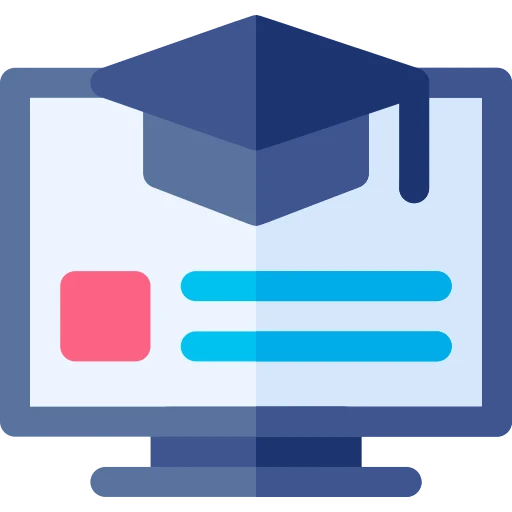PowerShell
INFO
PowerShell เป็น Shell และภาษาสคริปต์ที่พัฒนาโดย Microsoft
แนะนำให้ใช้ Command Prompt แนะนำให้ใช้ PowerShell แทน เนื่องจากมันดีกว่าและสมัยใหม่กว่า
Usage
ใน Windows แนะนำให้ใช้งานผ่าน
Windows Terminal

Command
ดูคำสั่งทั้งหมด => พิมพ์ Get-Command
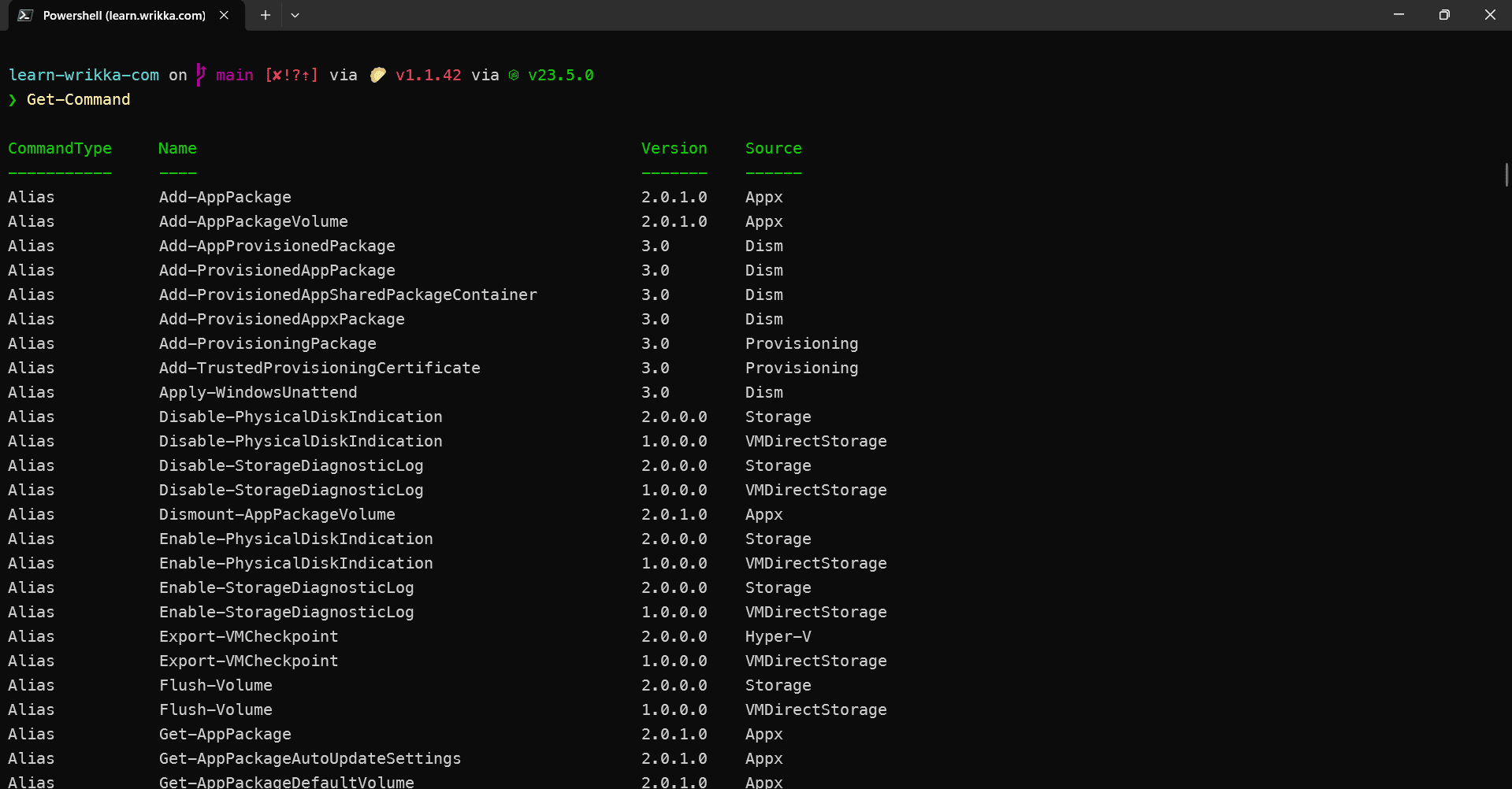
คำสั่งที่ใช้งานบ่อยๆ => พิมพ์ Get-Alias
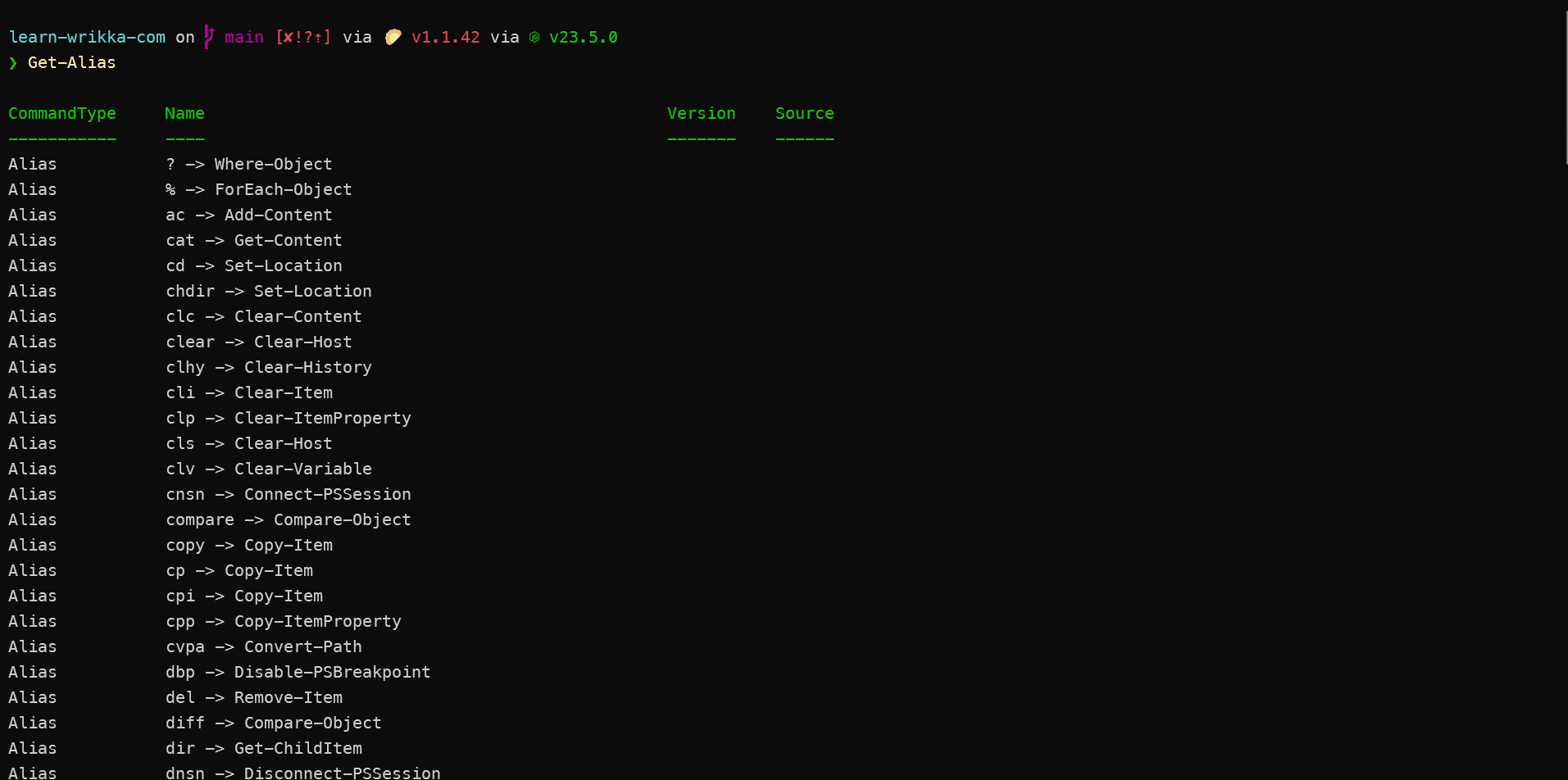
Alias ที่ใช้งานบ่อย
| คำสั่ง | คำอธิบาย |
|---|---|
ls | แสดงรายการไฟล์และโฟลเดอร์ในไดเรกทอรีปัจจุบัน |
ni example.txt | สร้างไฟล์ใหม่ชื่อ "example.txt" |
md MyFolder | สร้างโฟลเดอร์ใหม่ชื่อ "MyFolder" |
rm example.txt | ลบไฟล์ชื่อ "example.txt" |
cp example.txt MyFolder\example.txt | คัดลอกไฟล์ "example.txt" ไปยังโฟลเดอร์ "MyFolder" |
mv MyFolder\example.txt AnotherFolder\example.txt | ย้ายไฟล์ "example.txt" จากโฟลเดอร์ "MyFolder" ไปยังโฟลเดอร์ "AnotherFolder" |
rni example.txt new_example.txt | เปลี่ยนชื่อไฟล์ "example.txt" เป็น "new_example.txt" |
Modules
เราสามารถติดตั้ง Modules ต่างๆได้ ค้นหา Module ที่
Powershell Gallery Packages

ดู Module ที่ติดตั้ง => พิมพ์ Get-InstalledModule
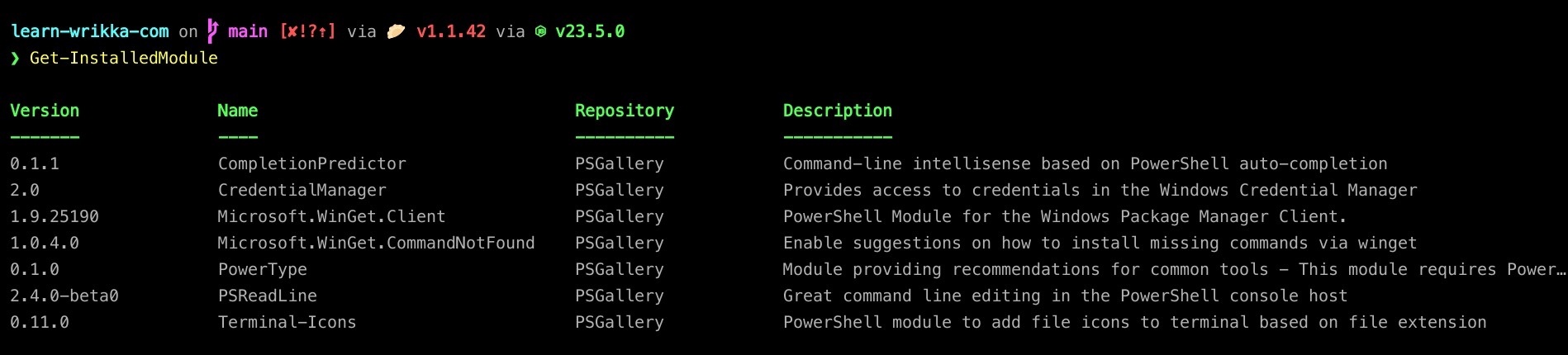
Script
เราสามารถเขียน Script ต่างๆได้
ลองพิมพ์ $profile เพื่อดูว่าเขียนที่ไหน

ตัวอย่าง PowerShell Script
powershell
# สร้างฟังก์ชันทักทาย
function Say-Hello {
param($name)
Write-Output "สวัสดี, $name!"
}
# เรียกใช้ฟังก์ชัน
Say-Hello "คุณผู้ใช้"
# สร้าง loop แสดงตัวเลข 1 ถึง 5
for ($i = 1; $i -le 5; $i++) {
Write-Output "ตัวเลขที่ $i"
}Customization
 Starship
Starship
Starship => ทำ prompt shell ให้สวยๆ
- ติดตั้ง Nerd Font
⚠️ ติดตั้ง Nerd font ด้วย เพื่อใช้ symbol ไม่เพี้ยน
ติดตั้ง
Nerd Font ให้เรียบร้อย
font ที่ติดตั้ง

- กำหนดใน Windows Terminal

- ติดตั้ง starship
scoop install starshipwinget install --id Starship.Starship- ทำให้ powershell เรียกใช้ starship อัตโนมัติ
powershell
# เรียกใช้ starship ทุกครั้งเมื่อเปิด PowerShell
Invoke-Expression (&starship init powershell) // [!code ++]- ใช้งานได้แล้ว

 PSCompletions
PSCompletions
ทำให้มี autocomplete
- ติดตั้ง PSCompletions
Install-Module PSCompletions -Scope CurrentUser- config ใน
~/Documents/PowerShell/Microsoft.PowerShell_profile.ps1
powershell
Import-Module PSCompletions [!code ++]- เมื่อใช้งาน พิมพ์อะไรสักนิด แล้วกด tab

Resources
เรียนรู้เพิ่มเติม