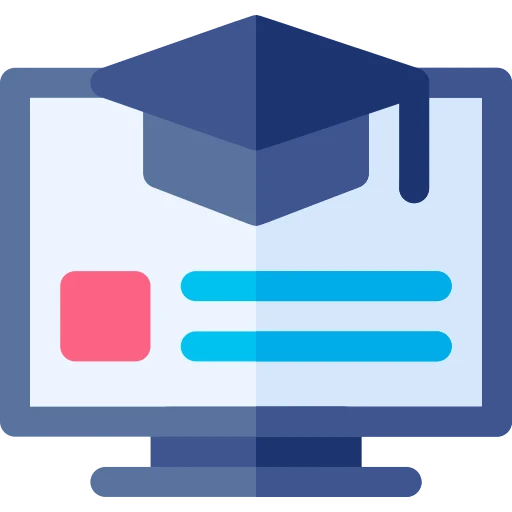Start Project
- ถ้า Project มี Frontend ง่ายๆไม่มี Routing ใช้ Vite ก็ได้ แต่ถ้าเป็น Fullstack ให้ใช้ Next, Nuxt
- ใช้ TypeScript ได้เป็นไปได้
- ต้องมี Linter เช่น Biome, Oxlint, Eslint
Terminal
ถ้าใช้ VS Code อยู่แล้ว แนะนำให้ใช้ Integrated Terminal ใน VS Code เลย จะง่ายกว่า

แต่ถ้าอยากใช้ Terminal Program แนะนำให้ใช้ Windows Terminal หรือ WezTerm

IDE
- แนะนำให้ใช้ VS Code

- แต่ถ้าอยากใช้ผ่าน Terminal ใช้ NvChad

Styling
- แนะนำให้ใช้ tailwindcss หรือ unocss เนื่องจากมันง่าย และ AI รู้จักเป็นอย่างดี
| UnoCSS | TailwindCSS |
|---|---|
 |  |
Database
- ถ้าเป็น SQL Database แนะนำ
PostgreSQL เนื่องจากมัน Advanced เรียนครั้งเดียว ใช้ได้ตั้งแต่เริ่มต้นถึงขึ้นสูง
- Cloud Service ที่รองรับ PostgreSQL ที่แนะนำ คือ
Supabase
Authentication
- ถ้าใช้ผ่าน Auth Services => แนะนำ
Supabase Auth,
Clerk,
WorkOS
- ถ้า Self-hosted ที่ปรับแต่งได้อิสระ => แนะนำ
Better Auth
Package Manager
- Windows => แนะนำ Scoop
- Node => ใช้ PNPM หรือใช้ Bun ก็ได้เหมือนกัน
- Bun => ใช้ Bun
| Tool | Description | |
|---|---|---|
| เพื่ออัพเดท Package ได้ง่ายขึ้น |  | |
| เพื่อจัดการหรือติดตั้ง dependencies ผ่าน CLI |  |
Modules
- ใช้ ESM เนื่องจากสมัยใหม่กว่า เป็นมาตรฐานมากกว่า (เลี่ยง CJS ได้ให้เลี่ยง)
Git
เมื่อเริ่มต้นโปรเจ็ค
git init.gitignoreเสมอๆใช Git CLI เช่น kogit ในการ commit
เมื่อทำอะไรเสร็จ อย่าลืมที่จะ commit เสมอๆ
Code Quanlity
- ใช้ Linter เช่น Biome, Oxlint, Eslint เพื่อให้แสดงข้อผิดพลาด

- ใช้ Formatter เช่น Biome, Dprintในการจัดรูปแบบ
AI
ถ้ามีเงินไม่จำกัด ใช้ Cursor, Windsurf ได้ มันดี แต่ถ้าต้องการอะไรที่คุ้มค่าและยังดีอยู่ แนะนำ Aide + Continue
- ใช้ Aide สำหรับ Code Edit และ Agentic
- ใช้ Continue สำหรับ Autocomplete และ Quick Edit

Solve Problems
อย่าลืมสังเกตุ Problems

ให้ AI ช่วยแก้ Problems ให้ได้
บางเครื่องมือมี Quick Fix เช่น Cody, Aider, Cursor, Windsurf